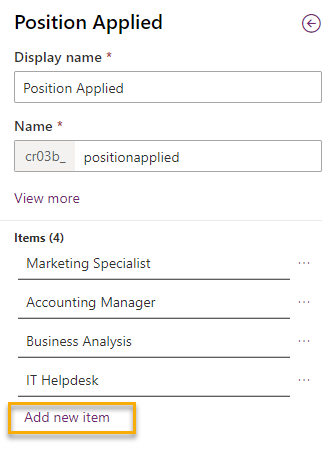The purpose is build hiring application for internal use by HR or recruitment department
There is 3 main part to work with power Platform.
Part1 :Create Dataverse Table
Part2 :Associate Power Automate using Business Process Flow
Part3 :Create Model Driven for User Interface
Part 1 Create Dataverse Table for Job Application
1. Login to Microsoft Power Apps and select Environment.
2. Create Table Choose Tables on the left of screen- By default dataverse has standard table that you can modify by adding new column. However in this example I choose to create new table because I want to work with clean Table schema
- During Create Table system will let you input Primary Name as the beginning. I will apply this field for First name of Candidates.
** To start with easy for first topic I going to use Data Type "chose" for Position Applied. BTW On next topic we will crate table for Position to Applied and Link to Job Application Table with table Relation setup
4. Save Table