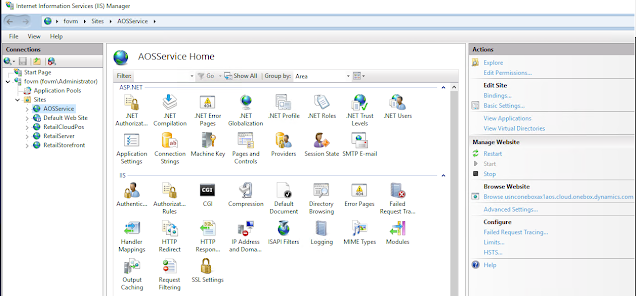จะดีแค่ไหนที่คุณสามารถสร้าง Customer 360 Degree บน โดยการรวบรวม
ข้อมูล กิจกรรมต่างที่ลูกค้าที่มีกับบริษัท ไม่ว่าจะเป็น การซื้อสินค้า บริการ Social posts , Web searches, หรือแบบสอบถาม สร้าง Model การวิเคราะเพื่อเข้าใจพฤติกรรมการบริโภคของลูกค้า
ทุกมุมมองให้มากที่สุดจากข้อมูลหลายแหล่ง
รวมกันจาก Data ที่มีประสิทธิภาพนี้จะเพิ่มข้อได้เปรียบ ของธุรกิจในการตอบสนองความต้องการของกลุ่มค้าได้แบบเชิงรุก (Pro-active service)
หลายองกรณ์พยายามนำจุดแข็งของมาใช้งาน
ในโลกแฟ่งความจริง บริษัทอาจจะมี Application ที่ใช้ประมวลผลข้อมูลของลูกค้า การรวมรวมข้อมูลจากหลาย Source เป็นเรื่องท้าทายสำหรับผู้ใช้งานทั่วไป เช่น Marketing Team,Sales Team
แต่กว่าที่จะได้ Data ที่ใช้งานได้จริงนั้นต้องผ่านขั้นตอนมากมาย ตั้งแต่การร่วมรวมข้อมูล Getering Data ,Cleansing, Transform และการปรับใช้ Model ของ Machin Learning ที่เหมาะสม คงจะดีไม่น้อยถ้ามี

วันนี้จะผมจะขอพูดถึง Customer Insights ซึ่งเป็น Apps ที่อยู่ในตระกูล Microsoft Dynamics 365
ตัวช่วยรวบรวมข้อมูลจากหลายแหล่ง มารวมศูนย์กลาง และมี Model การวิเคราะเบื้องต้นที่รองรับธุรกิจหลายประเภท โดยมี User Interface ที่ใช้งานง่าย และมี Visualize Report ติดมาด้วย
Primary target audience ก่อนเพื่อให้ระบบ (Business Account B2B,Individual Customer B2C )
เนื่องจากมีบางตัวแปลที่ส่งผลต่อการ Analysis ข้อมูลเช่น กลุ่ม B2C จะเป็นการวิเคราะผู้บริโภคโดยตรง กลุ่ม B2B วิเคราะลูกค้าซึ่งเป็นองกรณ์
สามารถทดลองใช้งานฟรีได้ที่ Dynamics 365 Customer Insights Trial
การใช้งาน Customer Insights มีขั้นตอนดังนี้
1. Add data
การดึงข้อมูลมา Customer Insights ซึ่งอาจจะมาจาก
ข้อมูลบน CRM Application , POS Point of
Sales,E-commerce website มากมายรองรับอยู่แล้วใน
ในบทความนี้ เพื่อให้เห็นภาพการนำเข้าข้อมูลที่ง่ายที่สุด ผมจึงขอเตรียมข้อมูลในรูปแบบของ Excel
จากนั้น Upload ขึ้น Ondrive แล้ว Browse
User Interface การ Transform Data ที่เราคุ้นเคยเหมือนกับที่ใช้บน Power BI
เช่นระบุว่า Column ไหนเป็น Date, Text , Currency เพื่อให้ระบบคำนวนได้ถูกต้อง
2. Unify Data
หลังจาก เรา Upload Data source ขั้นตอนถัดไป จะใช้ Concept Match Map Mearge แเป็นการรวบรวมข้อมูลหลายๆ Source สร้าง Relation กัน และสดท้าย Meage รวมแล้วแสดงผล Customer
Profile
มีการช่วย Mapping Fielsd ด้วย AI
3. Data Enrichment
เพิ่มความแม่นยำของข้อมูล โดยการใช้นำ External Source ทั้งจากมาผนวกกับข้อมูลที่เรามีอยู่ Internal Source เช่น
สามารถใช้ External sourcemทั้งจาก Microsoft และ Partner
- ความใกล้ชิดกับแบรนด์ brand affinities
- ข้อมูลประชากร, demographic information, - สถานที่ที่เกี่ยวข้อง location-centric เป็นต้น
4. Measure and Segmentation
เพื่อให้ได้รับมุมมอง 360 องศาอย่างแท้จริงเกี่ยวกับลูกค้า เราต้องวัด (KPI) จากข้อมูลทั้งหมดที่นำเข้า เพื่อมห้เห็นภาพรวมของลูกค้าที่ชัดเจนยิ่งขึ้น
โดย Measure นั้นมีหลาย Template ให้เราเลือกใช้ หากไม่ต้องการสร้าง Measure เอง
หลังจากได้ข้อมูลตั้งต้น Customer ที่สมบูรณแล้วจะเป้นการแบ่ง Segmentation เพื่อแบ่งกลุมของลูกค้าการแบ่งกลุ่มทำให้เราสามารถจัดกลุ่มลูกค้าของคุณตามคุณลักษณะด้านประชากรศาสตร์ ธุรกรรม หรือพฤติกรรม เพื่อกำหนดเป้าหมายแคมเปญส่งเสริมการขาย กิจกรรมการขาย ในกระบวนการถัดไป
5, Intelegent Prediction
มาถึง Hight lisht คือการใช้ความสามารถของ Machim Learning model ในการทำนาย พฤติกรรมของลูกค้า เพื่อประโยชน์ในการทำ กลยุธการขาย หรือ การบริการเชิงรุก
ใน Customr Insights มี Machin Learning Model ให้ใช้ฟรี 4 ตัวและยังสามารถสร้างขึ้นเองโดยใช้ Custom Model ได้อีกด้วย
- Customer Churn Model
ข้อมูลลูกค้าที่อาจเปลี่ยนใจ หรือมีแนวโน้มที่จะหยุดซื้อสินค้าหรือบริการ เพื่อให้เราสามารถปรับแลี่ยนสินค้าหรือ Promotion เพื่อดึงลูกค้ากลุ่มนี้ให้อยู่ต่อ
- Product recommendations
ใช้ข้อมูลประวัติการซื้อสินค้า เพื่อแนะนำสินค้าที่ตรงตามความต้องการ และมีความน่าจะเป็นสูงที่ลูกค้าจะซื้อ
- Customer lifetime value
คาดการณ์จำนวนเงินที่ลูกค้ามีแนวโน้มที่จะใช้จ่ายกับธุรกิจของคุณในช่วงเวลาหนึ่ง
-Customer sentiment analysis
วัดความพึงพอใจของลูกค้าในด้านต่างๆ กับธุรกิจที่ผ่านมา
Customer Insights เหมาะกับใคร
สำหรับองกรณ์ ที่ต้องการทำ Customer Data Platform โดยมีตัวช่วยในการรวบรวมข้อมูล มี AI / Machein leanring สำหรับเร็จรูป ที่ใช้งานง่ายมากๆ
ไม่ว่าจะเป็น Business Develoeprment , Marketer หรือ Sales เองก็สามารถใช้งานได้ ไม่จำเป็นต้องเชี่ยวชาญ ด้าน IT / Technical
เช่นการเตรียมข้อมูลจาก Excel แล้วทำการ Import หรือหากต้องการดึงจาก Database /API Service กับ Application อื่นๆก็สามารถทำได้
ใช้ Customer Data Platform เป็นศุนย์กลางข้อมูล โดยแบ่งปันข้อมูลให้กับ แพนกอื่นๆ ทำให้เห็นภาะรูปลูฏค้าแบบเดียวกัน และครบถ้วน ตั้งแต่การติดต่อ ประวัติการซื้อ การ Support Activity ที่ลูกค้ามีต่อบริษท
เมื่อเข้าใจลูกค้ามากขึ้น เราก็จะขายสินค้า และ บริการ ได้ตรงใจลูกค้ามากขึ้นนั่นเอง
ใน Part ถัดไปผมจะทดสอบการ นำข้อมูลCustomer Insights เชื่อมต่อกับ Application อื่นๆ เช่น
Microsoft Dynamics 365 applications
Microsoft Power Platform