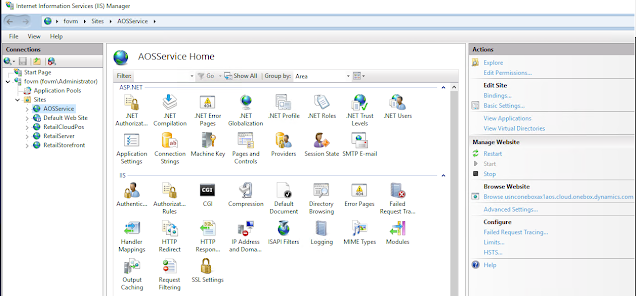A lot of content from the internet already describes how to provision VHD to Azure. I also try many steps before I found a working solution then I create this article for my note. and hope it may help someone who wants to do the same thing.
Step 1. Deploy Utility VM
Before downloading VHD Files. I suggest creating the first Utility VM in Azure for 3 objectives
- Download VHD fields and store inside the VM is much faster than local
- Convert VHD to VHD fix Size using Hyper-V service in VM
- Upload VHD Fixed Disk to Azure Blob container
Creating VM is optional if you have high-speed internet and Hight performance computer you can do it locally.
Create VM using Windows Server 2019
Step 2. Download VHD Fields from LCS
Connect the VM via RDP and then open the browser
Dynamics 365 Finance and Operation allow the user to download VHD files that contain the F&O application installed from Microsoft Lift Cycle Service LCS.
After login to LCS discover under Shard Asset library >> Downloadable VHD
You have to download a compressed RAR file total of 9 parts and then extract it.
Step 3. Preparing VHD
There is 2 sub-step to preparing VHD using the Hyper-V service
- Convert VHD to Fixed Size
- Prepare generalized image
For more detail from Microsoft Learn
Before doing VHD preparation you need to Enable Hyper-V Service first
by adding a feature from the Server manager
Step 4. Create Image Disk From VHD on Azure
Create an Image from the uploaded VHD Fixed-Sized
Converting Disk and Upload VHD and Deployment VM may need much time to finish. If everything is correct. You will be able to create images and FO Virtual Machine.
Create App Register: for more info on Microsoft Learn: Register a new application in Azure Active Directory
Now let's connect VM Via RDP and do Generate Self-Signed Certificates, Enter the Application ID from Azure App Register.
Administration provisioning to add users under Azure AD
Finally, the financials and Operation are ready on the web browser. Next episode. I will try to expose F&O to the custom public domain.