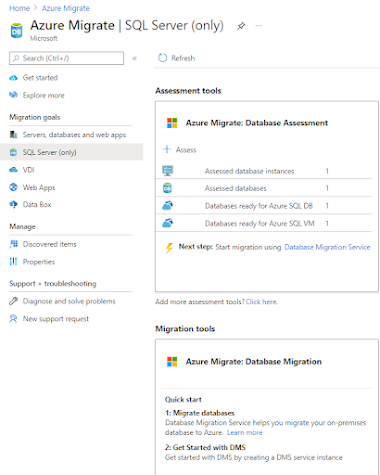Previously topic We have already migration group of Workload VM from Hyper-V to azure
Migration On-Premise ERP (Legacy) Application from Hyper-V to Azure Part1 (Lift and Ship)
We have success fully lift up 4 VMs running with zero downtime. The customer wants to reduce activity to maintain SQL Server VMs. And increased Hight availability. So, the solution is to convert SQL servers using Azure DMA
On Azure portal. You can start with Azure Migration and select SQL server (Only)
Download: Data Migration Assitant and install on your Hyper-V host
- Assessment
that will discover your SQL environment is compatibility
- Migration Step
one assessment is complete you can add a new project and select Migration.
Follow Migration Step
1. Select source: point to source SQL Server Instant On-premise
2. Select Target: Point to your Azure SQL
3. Select object: select Database to migrate
4. System generate Scrip and Deploy schema
5. Select Table (Select all)
6. Confirm Migrate
https://docs.microsoft.com/en-us/azure/dms/
so this is the last outcome. Our database has been converting into Azure SQL
In this case, The ERP application is named Microsoft Dynamics NAV
Microsoft Dynamics NAV is an older version of Dynamics 365 Business Central Currently it's available as SaaS of Microsoft Dynamics 365 ERP Family.
I'm going to change the configuration of the NAV Application server to change the target Database server from On-permiss SQL 2017 to Azure SQL.
Change NAV Service configuration
Change Database credentials to SQL authentication
Finally, we can reduce the infrastructure of the ERP application